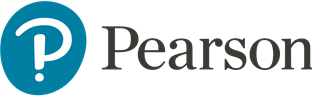Making students responsible for their learning
by Alan Shapiro

Many of you have had this kind of email from a student:
“I am not sure why I got a 78% on the assignment. I followed the instructions correctly and yet the MyLab product graded it wrong. Why did I get these questions wrong? I think something is wrong with the MyLab or Mastering Product. I need you to look at this now and change my grade.”
Many students will blame the system or something external instead of looking at themselves as the reason for not doing well on course assignments. Trying to make students responsible for their own learning is not an easy task. Providing feedback on these assignments is essential to shifting the focus of learning to the student.
Feedback can be best described within the web article titled, The Importance of Feedback for Student Learning, as “Feedback is commentary on the student work, individualized to best accommodate for the needs of each student, personally” (Sources).
The next question that arises is how can you make students review your feedback? One way according to the Khan Academy is to, “…empower and drive students as they’re learning is to encourage them to monitor their own progress. This allows learners to track their own improvement, figure out what they need extra help on, and set their own goals” (Academy). Making students monitor their own progress can lead to better student success.
All Pearson MyLab and Mastering products have some form of feedback that students can use to help enhance their understanding why they received their grade on an assignment. It is important for you as a faculty using the product to understand the type of feedback provided and encourage your student to use it. As the faculty advisor for MyLab IT, I will highlight in depth the type of feedback provided within MyLab IT. I will also point out some of the learning science behind MyLab Math. I encourage you to contact the Faculty Advisor at Pearson to learn more about the type of feedback in each of the MyLab Products.
Type of Feedback found in MyLab IT
Within MyLab IT, there are three types of assessments, Simulations, Grader Projects, and Objective Based Quizzes. Simulations take the student into a simulated Word, Excel, Access, or PowerPoint environment. Students are asked to complete specific skills related to the MS Office products such as inserting images in Word or creating formulas in Excel. With Grader Projects, students download a set files that include an instruction document and starting file. Students then work offline within the actual MS Office application to complete the project. Students then come back into MyLab IT and upload their document for grading.
There are two types of feedback provided within the Simulations, methods to complete, and student actions. The methods to complete helps the student understand all the methods possible to complete the skill within the simulation. This type of feedback helps the student understand all the ways they could have completed the task if they got it wrong. If multiple attempts are allowed, the students can then try the task again making sure to use one of the methods to complete the task.
Student actions allows the student to view a movie of exactly what they did within the simulation task. Many students using MyLab IT will say they keep doing it right, but it kept being marked wrong. The student actions can show them that they were doing the task wrong. See more on Student Actions here
The feedback within Grader Projects helps the students know why they were marked wrong on specific instructions. One type of feedback is called the Scorecard. This feedback shows the student which instruction they wrong and by clicking on the dropdown arrow to see exactly what they did that was wrong. The other type of feedback within Grader Projects is called a Live Comment report. This report is similar to you marking up a document where the student got things wrong and providing comments as to why it was wrong. However, this markup is done by MyLab IT. See more on Grader Projects here..
Type of Feedback found in MyLab Math
Thank you to Bonnie Rosenblatt, Faculty Advisor for MyLab Math, for providing the screen shots and information about the feedback found within MyLab Math. Instructors can add comments to individual questions within an assignment. Adding these comments can encourage the student to do better on the next assignment or to understand why they got the question wrong.


Please visit the website, The learning science behind MyLab Math, to learn more about how MyLab Math empowers students.
Making your student responsible for their own learning will make them a better student and to a better worker when they get out into the work world. When students send you an email and says that something went wrong, it was not my fault that I got something wrong, please encourage them to research the why on their own. They can use the feedback built into the MyLab and Mastering products to help them be a better learner.
read more