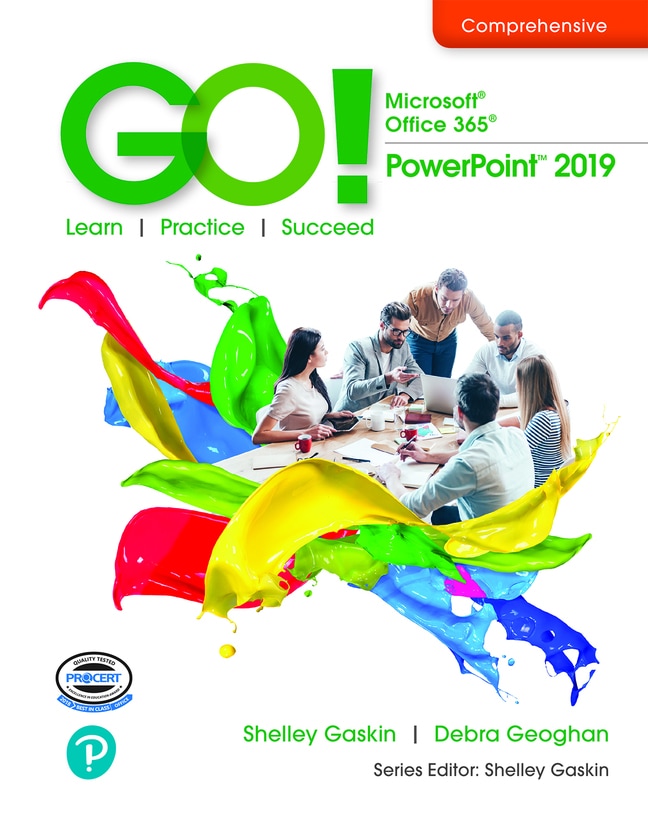
GO! Microsoft 365: PowerPoint 2019, 1st edition
Your access includes:
- Search, highlight, notes, and more
- Easily create flashcards
- Use the app for access anywhere
- 14-day refund guarantee
$10.99per month
Minimum 4-month term, pay monthly or pay $43.96 upfront
Learn more, spend less
-
Study simpler and faster
Use flashcards and other study tools in your eTextbook
-
Watch and learn
Videos & animations bring concepts to life
-
Listen on the go
Learn how you like with full eTextbook audio
-
Find it fast
Quickly navigate your eTextbook with search
-
Stay organized
Access all your eTextbooks in one place
Overview
A trusted source for over 20 years, the GO! series will help you master Microsoft 365. You'll gain workplace skills by completing instructional projects that offer a learn-by-doing approach. With the additional outcomes-based and critical thinking projects provided, you'll practice using Office 365 apps to solve real-world business problems. The text's easy-to-follow instructions will keep you on track, and author Shelley Gaskin will guide you with tips and instruction, right when they're needed most.
Updated to Office 365, GO! with Microsoft® Office 365®, PowerPoint 2019, Comprehensive adds tips for Mac users, revised instructional projects and improved coverage to help you grasp the what, why, and how of skills application. The text is compatible with Access 2019.
Published by Pearson (September 18th 2020) - Copyright © 2020
ISBN-13: 9780136874638
Subject: Microsoft Office Applications
Category: GO! with Microsoft Office 365, PowerPoint 2019 Comprehensive
Overview
MICROSOFT OFFICE
- Chapter 1: Microsoft Office Common Features and Windows 10 Features and File Management
- Explore Microsoft Office
- Create a Folder for File Storage
- Download and Extract Zipped Files and Enter, Edit, and Check the Spelling of Text in an Office Program
- Perform Office Commands and Apply Office Formatting
- Finalize an Office Document
- Use the Office Help Features
- Explore Windows 10
- Prepare to Work with Folders and Files
- Use File Explorer to Extract Zipped Files and to Display Locations, Folders, and Files
- Start Programs and Open Data Files
- Create, Rename, and Copy Files and Folders
POWERPOINT
- Introducing Microsoft PowerPoint 2019
- Chapter 1: Getting Started with Microsoft PowerPoint
- Create a New Presentation
- Edit a Presentation in Normal View
- Add Pictures to a Presentation
- Print and View a Presentation
- Edit an Existing Presentation
- Format a Presentation
- Use Slide Sorter View
- Apply Slide Transitions
- Chapter 2: Formatting PowerPoint Presentations
- Format Numbered and Bulleted Lists
- Insert Online Pictures
- Insert Text Boxes and Shapes
- Format Objects
- Remove Picture Backgrounds and Insert WordArt
- Create and Format a SmartArt Graphic
- Chapter 3: Enhancing a Presentation with Animation, Video, Tables, and Charts
- Customize Slide Backgrounds and Themes
- Animate a Slide Show
- Insert a Video
- Create and Modify Tables
- Create and Modify Charts
- Chapter 4: Formatting a Presentation Using Slide Masters, and Reviewing, Comparing, Combining, and Protecting Presentations
- Modify Slide Masters
- Create a Custom Template
- Create and Edit Comments
- Compare and Combine Presentations
- Prepare a Presentation for Distribution
- Protect a Presentation
- Chapter 5: Applying Advanced Graphic Techniques and Inserting Audio and Video
- Apply Picture Corrections
- Add a Border to a Picture
- Change the Shape of a Picture
- Add a Picture to a WordArt Object and Merge Shapes
- Enhance a Presentation with Audio and Video
- Use PowerPoint Designer
- Add a Photo Caption and Alt Text
- Crop a Picture
- Chapter 6: Delivering a Presentation
- Apply and Modify Slide Transitions
- Apply Custom Animation Effects
- Modify Animation Effects
- Insert Hyperlinks
- Create Custom Slide Shows
- Present and View a Slide Presentation
- Chapter 7: Presentations Using Tables and Pie Charts
- Add a Table to a Presentation
- Add or Delete Table Rows, Columns, and Cells
- Modify a Table
- Insert a Section
- Create Pie Charts
- Modify Charts
- Change a Chart Type
- Chapter 8: Publishing Presentations and Using Sway
- Insert Outline Text from Another Program into a PowerPoint Presentation
- Proof a Presentation
- Format Text as Columns
- Save a Presentation in Other Formats
- Create a Sway Presentation
- Add Content to a Sway Presentation
- Format a Sway Presentation
Your questions answered
When you purchase an eTextbook subscription, it will last 4 months. You can renew your subscription by selecting Extend subscription on the Manage subscription page in My account before your initial term ends.
If you extend your subscription, we'll automatically charge you every month. If you made a one‑time payment for your initial 4‑month term, you'll now pay monthly. To make sure your learning is uninterrupted, please check your card details.
To avoid the next payment charge, select Cancel subscription on the Manage subscription page in My account before the renewal date. You can subscribe again in the future by purchasing another eTextbook subscription.
When you purchase a Channels subscription it will last 1 month, 3 months or 12 months, depending on the plan you chose. Your subscription will automatically renew at the end of your term unless you cancel it.
We use your credit card to renew your subscription automatically. To make sure your learning is uninterrupted, please check your card details.