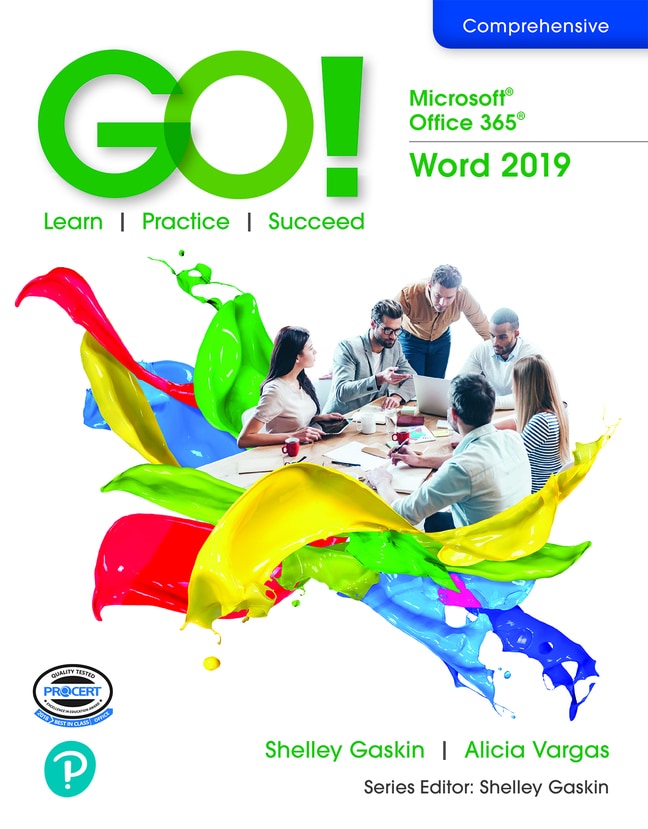
GO! Microsoft 365: Word 2019, 1st edition
Your access includes:
- Search, highlight, notes, and more
- Easily create flashcards
- Use the app for access anywhere
- 14-day refund guarantee
$10.99per month
Minimum 4-month term, pay monthly or pay $43.96 upfront
Learn more, spend less
-
Study simpler and faster
Use flashcards and other study tools in your eTextbook
-
Watch and learn
Videos & animations bring concepts to life
-
Listen on the go
Learn how you like with full eTextbook audio
-
Find it fast
Quickly navigate your eTextbook with search
-
Stay organized
Access all your eTextbooks in one place
Overview
A trusted source for over 20 years, the GO! series will help you master Microsoft 365. You'll gain workplace skills by completing instructional projects that offer a learn-by-doing approach. With the additional outcomes-based and critical thinking projects provided, you'll practice using Office 365 apps to solve real-world business problems. The text's easy-to-follow instructions will keep you on track, and author Shelley Gaskin will guide you with tips and instruction, right when they're needed most.
Updated to Office 365, GO! with Microsoft® Office 365®, Word 2019, Comprehensive adds tips for Mac users, revised instructional projects and improved coverage to help you grasp the what, why, and how of skills application. The text is compatible with Access 2019.
Published by Pearson (September 18th 2020) - Copyright © 2020
ISBN-13: 9780136874645
Subject: Microsoft Office Applications
Category: GO! with Microsoft Office 365, Word 2019 Comprehensive
Overview
MICROSOFT OFFICE
- Chapter 1: Microsoft Office Common Features and Windows 10 Features and File Management
- Explore Microsoft Office
- Create a Folder for File Storage
- Download and Extract Zipped Files and Enter, Edit, and Check the Spelling of Text in an Office Program
- Perform Office Commands and Apply Office Formatting
- Finalize an Office Document
- Use the Office Help Features
- Explore Windows 10
- Prepare to Work with Folders and Files
- Use File Explorer to Extract Zipped Files and to Display Locations, Folders, and Files
- Start Programs and Open Data Files
- Create, Rename, and Copy Files and Folders
WORD
- Introducing Microsoft Word 2019
- Chapter 1: Creating Documents with Microsoft Word
- Create a New Document and Insert Text
- Insert and Format Graphics
- Insert and Modify Text Boxes and Shapes
- Preview and Print a Document
- Change Document and Paragraph Layout
- Create and Modify Lists
- Set and Modify Tab Stops
- Insert a SmartArt Graphic and an Icon
- Chapter 2: Creating Cover Letters and Using Tables to Create Resumes
- Create a Table for a Resume
- Format a Table
- Present a Word Document Online
- Create a Letterhead for a Cover Letter
- Create a Cover Letter and Correct and Reorganize Text
- Use the Word Editor to Check Your Documents
- Print an Envelope, Change Style Sets, Create a Word Template and Use Learning Tools
- Chapter 3: Creating Research Papers, Newsletters, and Merged Mailing Labels
- Create a Research Paper
- Insert Footnotes in a Research Paper
- Create Citations and a Bibliography in a Research Paper
- Use Read Mode and PDF Reflow
- Format a Multiple-Column Newsletter
- Use Special Character and Paragraph Formatting
- Create Mailing Labels Using Mail Merge
- Chapter 4: Using Styles and Creating Multilevel Lists and Charts
- Apply and Modify Styles
- Create New Styles
- Manage Styles
- Create a Multilevel List
- Change the Style Set of a Document and Apply a Template
- Insert a Chart and Enter Data into a Chart
- Change a Chart Type
- Format a Chart
- Chapter 5: Using Advanced Table Features and Advanced Editing Tools
- Create and Apply a Custom Table Style
- Format Cells in a Word Table
- Use Advanced Table Features
- Modify Table Properties
- Manage Document Versions
- Collect and Paste Images and Text
- Translate Text and Insert Equations
- Use Advanced Find and Replace Options
- Chapter 6: Building Documents from Reusable Content and Revising Documents Using Markup Tools
- Create Custom Building Blocks
- Create and Save a Theme Template
- Create a Document by Using Building Blocks
- Use Comments in a Document
- Track Changes in a Document
- View Side by Side, Compare, and Combine Documents
- Chapter 7: Creating Word Macros and Modifying Document Components
- Create Macros
- Run Macros
- Edit a Macro in the Visual Basic Editor
- Use a Built-in Word Macro
- Modify the Layout of a Document
- Format Graphic and Text Elements in a Word Document
- Chapter 8: Creating Merged Documents
- Merge a Data Source and a Main Document
- Use Mail Merge to Create Envelopes
- Edit and Sort a Data Source
- Match Fields and Apply Rules
- Create a Data Source and a Directory
- Chapter 9: Creating Forms, Customizing Word, and Preparing Documents for Review and Distribution
- Create a Customized Form
- Convert Text to a Table and Insert Content Controls in a Table
- Modify and Protect a Form
- Complete a Form
- Create a Custom Ribbon Tab
- Create Style, Color, and Font Sets
- Convert a Table to Text
- Prepare a Document for Review and Distribution
- Chapter 10: Working with Long Documents
- Create a Master Document and Subdocuments
- Manage a Master Document and Subdocuments
- Navigate and Inspect the Master Document
- Create and Modify Headers and Footers
- Create an Index
- Create a Table of Contents
- Create a Table of Figures
- Control the Flow and Formatting of Pages and Text
Your questions answered
When you purchase an eTextbook subscription, it will last 4 months. You can renew your subscription by selecting Extend subscription on the Manage subscription page in My account before your initial term ends.
If you extend your subscription, we'll automatically charge you every month. If you made a one‑time payment for your initial 4‑month term, you'll now pay monthly. To make sure your learning is uninterrupted, please check your card details.
To avoid the next payment charge, select Cancel subscription on the Manage subscription page in My account before the renewal date. You can subscribe again in the future by purchasing another eTextbook subscription.
When you purchase a Channels subscription it will last 1 month, 3 months or 12 months, depending on the plan you chose. Your subscription will automatically renew at the end of your term unless you cancel it.
We use your credit card to renew your subscription automatically. To make sure your learning is uninterrupted, please check your card details.