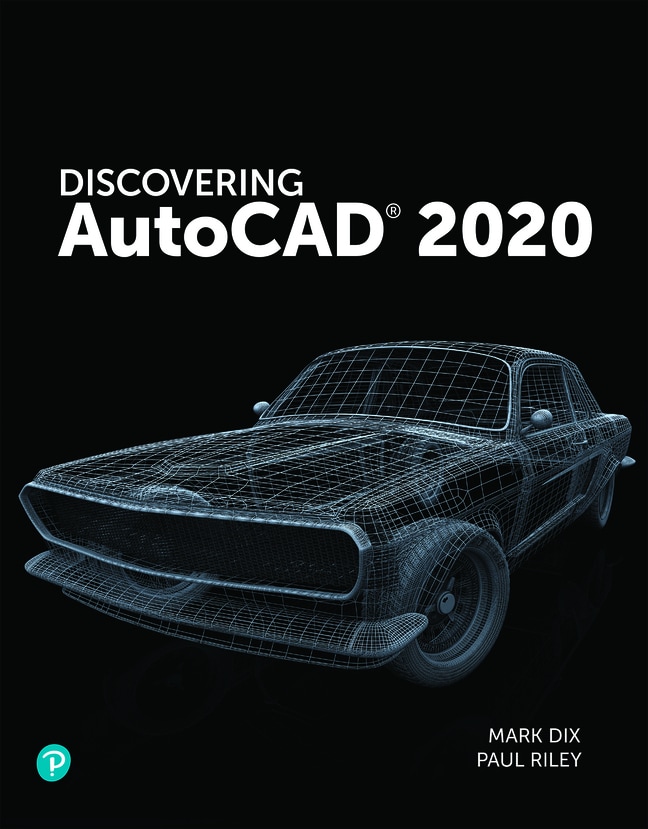
Discovering AutoCAD 2020, 1st edition
Your access includes:
- Search, highlight, notes, and more
- Easily create flashcards
- Use the app for access anywhere
- 14-day refund guarantee
$10.99per month
Minimum 4-month term, pay monthly or pay $43.96 upfront
Learn more, spend less
-
Listen on the go
Learn how you like with full eTextbook audio
-
Find it fast
Quickly navigate your eTextbook with search
-
Stay organized
Access all your eTextbooks in one place
-
Easily continue access
Keep learning with auto-renew
Overview
Chapter 1 Lines and Essential Tools 1
Introduction 1
Creating a New Drawing 2
Exploring the Drawing Window 5
Interacting with the Drawing Window 7
Exploring Command Entry Methods 13
Drawing, Undoing, and Erasing Lines 19
Saving and Opening Your Drawings 30
Getting Started 32
Chapter Summary 36
Chapter Test Questions 36
Chapter Drawing Projects 38
Chapter 2 Circles and Drawing Aids 51
Introduction 51
Changing the Grid Setting 52
Changing the Snap Setting 53
Changing Units 55
Drawing Circles by Specifying a Center Point and a Radius 58
Drawing Circles by Specifying a Center Point and a Diameter 60
Accessing AutoCAD Online Help Features 63
Using the ERASE Command 65
Using Single-Point Object Snap 72
Using the RECTANG Command 74
Customizing Your Workspace 76
Plotting or Printing a Drawing 78
Chapter Summary 82
Chapter Test Questions 82
Chapter Drawing Projects 84
Chapter 3 Layers, Colors, and Linetypes 97
Introduction 97
Creating New Layers 98
Assigning Colors to Layers 100
Assigning Linetypes 102
Assigning Lineweights 103
Changing the Current Layer 105
Changing Linetype Scale 107
Editing Corners Using FILLET 108
Editing Corners Using CHAMFER 110
Zooming and Panning with the Scroll Wheel 111
Using the ZOOM Command 113
Entering Single-Line Text 115
Chapter Summary 117
Chapter Test Questions 117
Chapter Drawing Projects 120
Chapter 4 Templates, Copies, and Arrays 133
Introduction 133
Setting Limits 134
Creating a Template 137
Saving a Template Drawing 138
Using the MOVE Command 140
Using the COPY Command 144
Using the ARRAY Command–Rectangular Arrays 147
Creating Center Marks 153
Changing Plot Settings 154
Chapter Summary 158
Chapter Test Questions 158
Chapter Drawing Projects 162
Chapter 5 Arcs and Polar Arrays 177
Introduction 177
Creating Polar Arrays 177
Drawing Arcs 181
Using the ROTATE Command 185
Using Polar Tracking at Any Angle 188
Creating Mirror Images of Objects on the Screen 189
Creating Page Setups 192
Chapter Summary 197
Chapter Test Questions 197
Chapter Drawing Projects 200
Chapter 6 Object Snap 213
Introduction 213
Selecting Points with Object Snap (Single-Point Override) 214
Selecting Points with Running Object Snap 215
Object Snap Tracking 219
Using the OFFSET Command (Creating Parallel Objects with OFFSET) 223
Shortening Objects with the TRIM Command 224
Extending Objects with the EXTEND Command 226
Using STRETCH to Alter Objects Connected to Other Objects 228
Creating Plot Layouts 232
Chapter Summary 242
Chapter Test Questions 242
Chapter Drawing Projects 244
PART TWO: TEXT, DIMENSIONS, AND OTHER COMPLEX ENTITIES
Chapter 7 Text 259
Introduction 259
Entering Single-Line Text with Justification Options 259
Entering Text on an Angle and Text
Using Character Codes 264
Entering Multiline Text Using MTEXT 265
Editing Text in Place with TEXTEDIT 268
Modifying Text with the Quick Properties Palette 270
Using the SPELL Command 273
Changing Fonts and Styles 274
Changing Properties with MATCHPROP 278
Scaling Previously Drawn Entities 280
Creating Tables and Fields 283
Using AutoCAD Templates, Borders, and Title Blocks 289
Chapter Summary 292
Chapter Test Questions 292
Chapter Drawing Projects 294
Chapter 8 Dimensions 307
Introduction 307
Creating and Saving a Dimension Style 307
Drawing Linear Dimensions 312
Drawing Multiple Linear Dimensions Using QDIM 316
Drawing Ordinate Dimensions 319
Drawing Angular Dimensions 324
Dimensioning Arcs and Circles 326
Dimensioning with Multileaders 328
Changing Dimension Text 335
Using Associative Dimensions 337
Using the HATCH Command 340
Scaling Dimensions Between Paper Space and Model Space 344
Chapter Summary 353
Chapter Test Questions 353
Chapter Drawing Projects 356
Chapter 9 Polylines 373
Introduction 373
Drawing Polygons 374
Drawing Donuts 376
Using the FILL Command 377
Drawing Straight Polyline Segments 378
Drawing Polyline Arc Segments 381
Editing Polylines with PEDIT 382
Drawing Splines 384
Creating Path Arrays 387
Drawing Revision Clouds 388
Drawing Points 390
Using Constraint Parameters 392
Using AutoConstrain and Inferred Constraints 398
Chapter Summary 401
Chapter Test Questions 401
Chapter Drawing Projects 404
Chapter 10 Blocks, Attributes, and External References 419
Introduction 419
Creating Groups 420
Creating Blocks 422
Inserting Blocks into the Current Drawing 425
Creating Dynamic Blocks 428
Adding Constraints to Dynamic Blocks 436
Accessing Data in a Block Table 439
Using the Windows Clipboard 443
Inserting Blocks and External References into Other Drawings 445
Using the AutoCAD DesignCenter 449
Defining Attributes 455
Working with External References 461
Extracting Data from Attributes 463
Creating Tool Palettes 467
Exploding Blocks 468
Chapter Summary 470
Chapter Test Questions 470
Chapter Drawing Projects 474
PART THREE: ISOMETRIC DRAWING AND THREE-DIMENSIONAL MODELING
Chapter 11 Isometric Drawing 485
Introduction 485
Using Isometric Snap 485
Switching Isometric Planes 487
Using COPY and Other Edit Commands 488
Drawing Isometric Circles with ELLIPSE 490
Drawing Text Aligned with Isometric Planes 492
Drawing Ellipses in Orthographic Views 494
Saving and Restoring Displays with VIEW 497
Chapter Summary 501
Chapter Test Questions 501
Chapter Drawing Projects 504
Chapter 12 3D Modeling 519
Introduction 519
Creating and Viewing a 3D Wireframe Box 520
Defining User Coordinate Systems 525
Exploring the 3D Basics Workspace 530
Creating Solid Boxes and Wedges 532
Accessing Different Visual Styles 535
Creating the Union of Two Solids 536
Working with DUCS 537
Creating Composite Solids with SUBTRACT 539
Creating Chamfers and Fillets on Solid Objects 543
Practicing 3D Gizmo Editing 546
Rendering Solid Models 548
Changing Viewpoints with the ViewCube 562
Creating Layouts with Multiple Views 564
Chapter Summary 568
Chapter Test Questions 568
Chapter Drawing Projects 572
Chapter 13 More Modeling Techniques and Commands 581
Introduction 581
Drawing Polysolids 581
Drawing Cones 586
Drawing Pyramids 588
Drawing Torus 589
Slicing and Sectioning Solids 590
Mesh Modeling 595
Adjusting Viewpoints with 3DORBIT 605
Creating 3D Solids from 2D Outlines 612
Walking Through a 3D Landscape 618
Creating an Animated Walk-Through 621
Chapter Summary 625
Chapter Test Questions 625
Chapter Drawing Projects 628
Appendix A Drawing Projects 645
Appendix B Creating Customized Panels 667
Appendix C Menus, Macros, and the CUI Dialog Box 677
Index 681
Appendix D (Online only) Additional Tools for Collaboration
Glossary (Online only)
Published by Macromedia Press (July 6th 2021) - Copyright © 2020
ISBN-13: 9780137459230
Subject: Engineering Graphics
Category: CAD
Your questions answered
When you purchase an eTextbook subscription, it will last 4 months. You can renew your subscription by selecting Extend subscription on the Manage subscription page in My account before your initial term ends.
If you extend your subscription, we'll automatically charge you every month. If you made a one‑time payment for your initial 4‑month term, you'll now pay monthly. To make sure your learning is uninterrupted, please check your card details.
To avoid the next payment charge, select Cancel subscription on the Manage subscription page in My account before the renewal date. You can subscribe again in the future by purchasing another eTextbook subscription.
When you purchase a Channels subscription it will last 1 month, 3 months or 12 months, depending on the plan you chose. Your subscription will automatically renew at the end of your term unless you cancel it.
We use your credit card to renew your subscription automatically. To make sure your learning is uninterrupted, please check your card details.