Help center
Need Pearson+ support? It’s all here!
FAQs by topic
Find answers to commonly asked questions about Pearson+

eTextbooks
Tips for accessing and using eTextbooks

Study Prep
Common questions about Study Prep
Payments
Information on billing and payment options in Pearson+
Account management
Answers to common account questions
App support
Helpful tips for using the Pearson+ app
Accessibility
Features that support accessibility in Pearson+
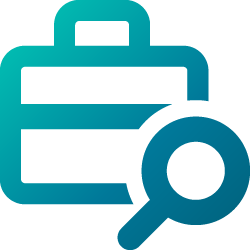
Job Match
Find out what Job Match can do for you
Pearson+ for educators
Helpful tips and info for educators who want to know more about Pearson+
Campus store support
Info about eTextbooks in Pearson+ through your US campus store