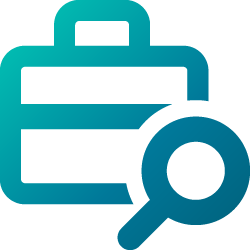Payments
Information on billing and payment options
If your credit card has expired, you’ll need to add a new payment method in your Pearson+ My account.
- Select Manage
- In the Billing section on the Subscription details page select Update payment info
- On the Update payment info screen, select the Credit card tab and add your new credit card details
- Then, select Update payment info to save the information
If you’d like to change your payment method to Apple Pay, select the Apple Pay tab on the Update payment info screen enter your information, and save it.
If you’d like to change your payment method to PayPal, select the PayPal tab on the Update payment info screen and Continue to PayPal.
When you’re ready to complete your purchase, you can choose to pay using a credit card, PayPal or Apple Pay. Select Credit card, PayPal or Apple Pay on the payment screen when you check out.
If we aren’t able to process your payment, we’ll send you an email and pause your access. To continue uninterrupted access, be sure to update your payment method. After 8 tries, your access will be canceled. You can purchase a new eTextbook or Study Prep plan using an up-to-date payment method on Pearson+.
To change your payment method or to add a new payment method:
- Go to My account
- Select Manage
- In the Billing section on the Access details page select Update payment info
- On the Update payment info screen, select the Credit card tab and add your new credit card details
- Then, select Update payment info to save the information
If you’d like to change your payment method to Apple Pay, select the Apple Pay tab on the Update payment info screen, enter your information, and save it.
If you’d like to change your payment method to PayPal, select the PayPal tab on the Update payment info screen and Continue to PayPal.
Your order may be put on hold if some of your billing details need to be reviewed before you can access your eTextbook or Study Prep in Pearson+. You will not be charged until your order details are confirmed. You will receive an email within about 48 hours of placing your order to let you know if your order has been confirmed.
Orders may be declined because some of your details were flagged for further review or because of a glitch in our system. Try placing your order again using different payment and billing details.
You can view your current payment method and your subscription billing date in your Pearson+ account. Just sign in, go to My account, and look for Billing.
Note: To update your existing credit card information, you’ll need to add the card information as if it were new.
eTextbook payments
When you choose to purchase a Pearson+ eTextbook, you can either sign up for a fixed 6-month access period or lifetime access.
If you select the fixed 6-month access period, you can choose to pay in 6 equal monthly payments or just make one up-front payment.
If you select lifetime access, you'll make just one up-front payment for your eTextbook access.
If you need your eTextbook for longer than 6 months, you can extend your access by going to the Manage access page in My account. Select Extend access before the initial 6-month access period ends. If you bought lifetime access to an eTextbook in Pearson+, you won’t be able to extend your access, but you can purchase a new eTextbook.
For more information about extending your access, visit our eTextbooks FAQs.
You can use financial aid to buy a Pearson+ access code from your campus store. Then, you’ll redeem your code on redeem.pearsonplus.com.
You can no longer exchange an eTextbook within the first 14 days after your purchase.
Need to exchange your eTextbook but are near the end of your 6-month term? If you purchased your eTextbook from Pearson directly, you can exchange it and continue for another 6 months with the new eTextbook. Sign in to Pearson+, go to My account and then select Exchange eTextbook. If you purchased your eTextbook from a bookstore, you’ll need to buy a new access code from the campus store.
If you purchased an access code from your campus store, visit the eTextbook FAQs to learn more about how to redeem it.
When you purchase Study Prep in a bundle together with an eTextbook for a 6-month access period, you're purchasing a 6-month access period for Study Prep in addition to the 6-month access for your eTextbook. Your 6-month access for Study Prep includes the full library of Study Prep video lessons, practice problems, and more. Study Prep covers 20+ subjects, and it’s available across all 2000+ eTextbooks in Pearson+.
You can pay for the whole bundle in 6 equal monthly payments or just one up-front payment. After checkout, you'll be able to use your eTextbook and Study Prep in Pearson+.
If you need your eTextbook and/or Study Prep access for longer than 6 months, you can extend your access for either or both by going to the Manage access page in My account. Select Extend access for your eTextbook and/or Study Prep before the initial 6-month access period ends.
For more information about extending your access, visit our eTextbook FAQs or Study Prep FAQs.
A lifetime access eTextbook + Study Prep bundle includes one eTextbook in Pearson+ with lifetime access, plus monthly access to the full library of Study Prep video lessons, practice problems, and more. Study Prep covers 20+ subjects, and it’s available across all 2000+ eTextbooks in Pearson+.
You'll make just one up-front payment for your eTextbook access, and you’ll be charged a monthly recurring payment for Study Prep unless you cancel. You can cancel your Study Prep access by going to the Manage access page in My account. After checkout, you'll be able to use your eTextbook and Study Prep in Pearson+.
You can end your access and get a full refund within the first 14 days of your initial term. If you are still within that purchase window, just visit My account and select Cancel and refund. Upon cancellation, access to your eTextbook + Study Prep will no longer be available. Please allow up to 1 hour after purchase to be eligible for a refund.
When you purchase Study Prep in a bundle together with an eTextbook for a 6-month access period, you're purchasing a 6-month access period for Study Prep in addition to the 6-month access for your eTextbook. You can pay for the whole bundle in 6 equal monthly payments or just one up-front payment.
A lifetime access eTextbook + Study Prep bundle includes one eTextbook in Pearson+ with lifetime access, plus monthly access to the full library of Study Prep video lessons. You'll make just one up-front payment for your eTextbook access, and you’ll be charged a monthly recurring payment for Study Prep unless you cancel. You can cancel your Study Prep access by going to the Manage access page in My account.
You can also purchase Study Prep separately. Visit the Study Prep page to learn about your purchase options.
For more information about extending your access, visit our eTextbook FAQs or Study Prep FAQs.
We use your payment method (credit card, PayPal, or Apple Pay) to renew your subscription automatically. To make sure your learning is uninterrupted, make sure your payment method is up to date. If your payment method fails, we'll send you an email with instructions for how to update it.
More details can be found in our subscription agreement.
By default, Study Prep subscriptions auto-renew at the frequency you select during checkout. Standalone access terms are available for 1, 3, and 12 months. Your subscription will automatically renew at the end of your access term unless you cancel it. If you need to cancel your subscription, go to the Manage access page in My account.
When you purchase Study Prep in a bundle together with an eTextbook for a 6-month access period, you're purchasing a 6-month access period for Study Prep in addition to the 6-month access for your eTextbook. You can pay for the whole bundle in 6 equal monthly payments or just one up-front payment.
If you need your Study Prep access for longer than 6 months, you can extend your access by going to the Manage access page in My account. Select Extend access before the initial 6-month access period ends.
When you purchase Study Prep in a bundle with a lifetime access eTextbook, you’re purchasing an auto-renewing monthly subscription to Study Prep that begins on the purchase date in addition to the lifetime access eTextbook. On that date, and on your renewal date for each month thereafter until you cancel your Study Prep subscription, we will automatically charge you the monthly subscription fee using your initial payment method (credit card, PayPal, or Apple Pay). To avoid the next payment, select Cancel access on the Manage access page in My account before the renewal date.
We use your payment method (credit card, PayPal, or Apple Pay) to renew your subscription automatically. To make sure your learning is uninterrupted, make sure your payment method is up to date. If your payment method fails, we'll send you an email with instructions for how to update it.
More details can be found in our subscription agreement.
You can get a full refund for your eTextbook or eTextbook + Study Prep bundle if you cancel during the first 14 days of your access term. Please allow up to 10 days for the refund to be applied back to your credit card or PayPal account.
For purchases made through your campus bookstore, please return your access code to your campus store within 14 days for a refund.
If you purchased your eTextbook from Pearson, you can end your access and get a full refund within the first 14 days. If you are still within that purchase window, just visit My account and select Cancel and refund next to the eTextbook. Please allow up to 1 hour after purchase to be eligible for a refund.
If you purchased your eTextbook from your campus bookstore, you can cancel your access and get a full refund by returning the access code to your campus store within the first 14 days of your access term.
If you cancel, you’ll lose access to your eTextbook and any available discounts.
If you purchased your eTextbook directly from Pearson and need to cancel within the first 14 days of your access, visit My account and select Cancel and refund next to the eTextbook. We’ll send you an email confirming your cancellation and process your full refund. To purchase access again, just sign in to your account using the same username and password.
If you purchased your eTextbook from your campus bookstore and need to cancel within the first 14 days of your access, return your access code to your campus store.
You can cancel your Study Prep access by going to the Manage access page in My account. To end your access, make sure you cancel it at least 1 day before the renewal date.
Upon cancellation, your access will expire at the end of your current term. You will not be eligible for a refund.
If you change your mind, you can restart your Study Prep access.