7 Little-Known Features in MyLab, Mastering, and Revel

Using technology in the classroom can increase student engagement, encourage collaboration, and drive personalized learning experiences. Many of you may already be using MyLab, Mastering, or Revel in your courses for homework, assessment, and to give students tutorial resources and personalized feedback.
However, you may not have had the time to explore all the student activities you can assign for active learning and fully integrate the tools in your course. Whether you’ve been using these platforms for a long time or a recent adopter, here’s a quick look at 7 lesser-known features in these platforms:
MyLab
1. Data Analytics, MyLab Accounting
As companies increasingly rely on data to drive business decisions, it’s crucial that students have the skills to turn data into a competitive advantage and meet the latest CPA competencies.
The Data Analytics projects in MyLab will help students learn how to analyze data through hands-on exercises to make accounting decisions, video tutorials, and instruction on real-world software. Find specific information on the projects available for each accounting course here.
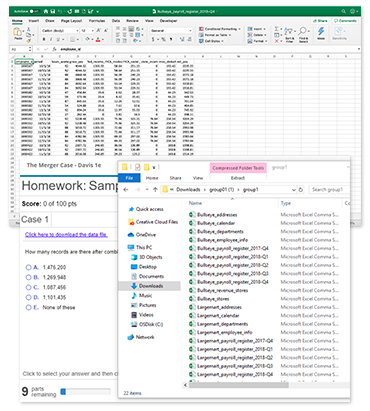
Where do I find it and how can I assign it?
In the left column, click “Instructor Tools”, then “Assignment Manager”, then “Create Assignment”. Select either to create homework, quiz, or test. When you reach Step 2 “Select Media and Questions”, click the Chapter drop-down menu. You will find Data Analytics projects at the very bottom.
2. Excel Graders, MyLab Finance / Accounting / Statistics
Bringing in Excel projects in your course helps students apply what they’re learning while gaining valuable experience with a real-world software crucial for business and financial analysis.
You can integrate Excel content into your course without having to manually grade spreadsheets with the auto-graded Excel Graders in MyLab. After they work on a problem in Excel, students simply upload the file back in MyLab and receive a report with personalized feedback that pinpoints where they went wrong.
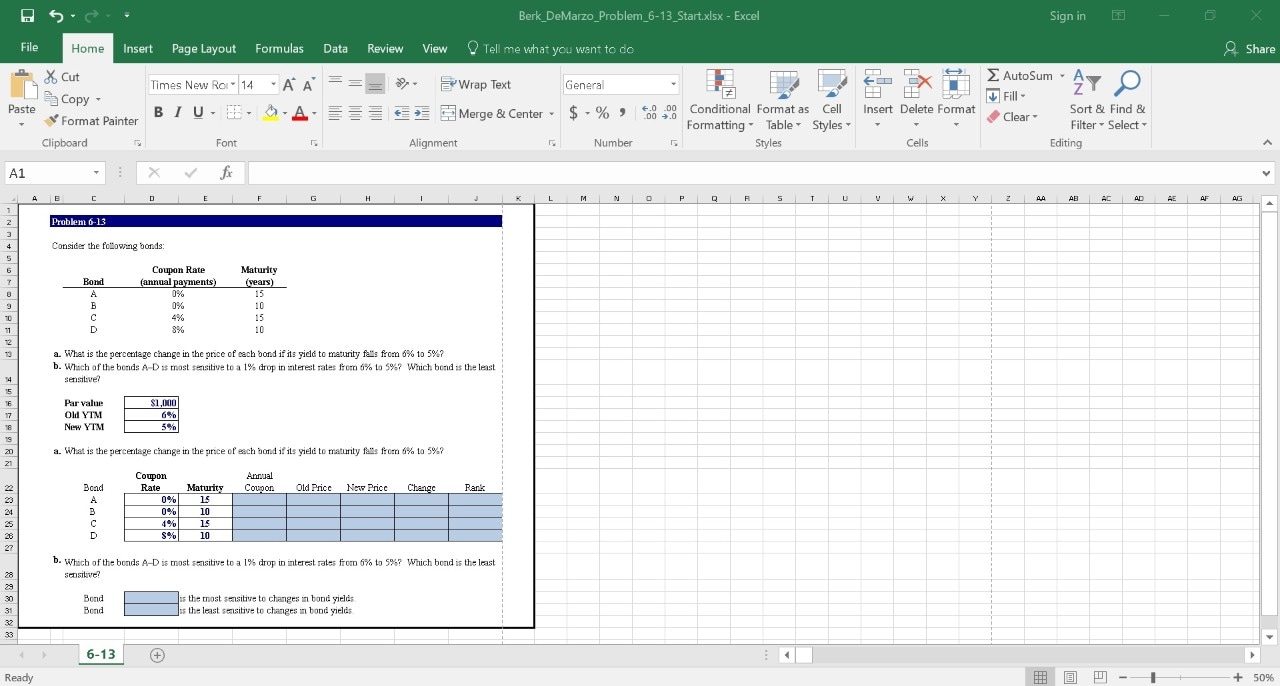
Where do I find it and how can I assign it?
When you create an assignment in MyLab, Excel Graders appear at the top of the Available Questions list and are indicated by this green x icon . You can combine these projects with other questions in an assignment
3. Economics in the News, MyLab Economics
One of the best ways to engage students and help them gain a deeper understanding is to bring in real-world examples of course concepts.
To get students applying economic concepts to Canadian current events, you can assign the 150 auto-graded current news questions linked to news articles from 2016 to 2020 in MyLab Economics. They will help students work on critical thinking skills and see why what they’re learning is relevant to their life.
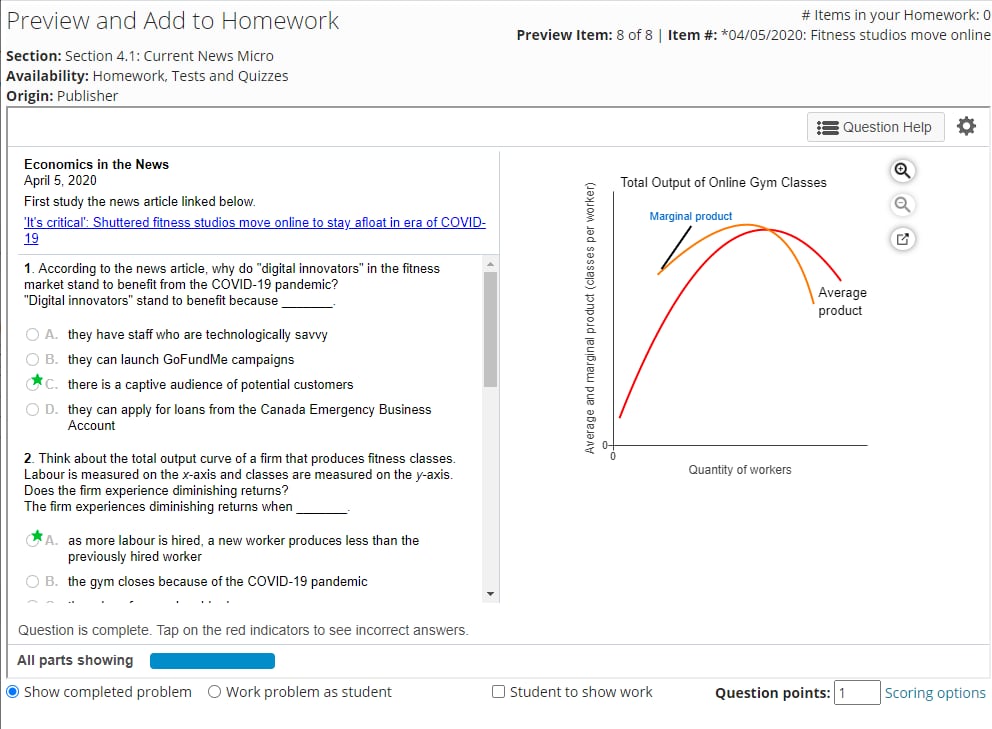
Where do I find it and how can I assign it?
Find detailed instructions and information here.
Mastering
1. Chemistry and Physics Primer, Mastering Chemistry / Physics
With the shortened school year, students may have weak or lacking prerequisite knowledge as they enter first-year physics and chemistry.
You can help students in the areas where they often struggle most in: math in the context of physics and chemistry. In Mastering, Physics and Chemistry Primer are a series of tutorials that uses videos, hints, and feedback to ensure students have the math skills they need to succeed in your course.
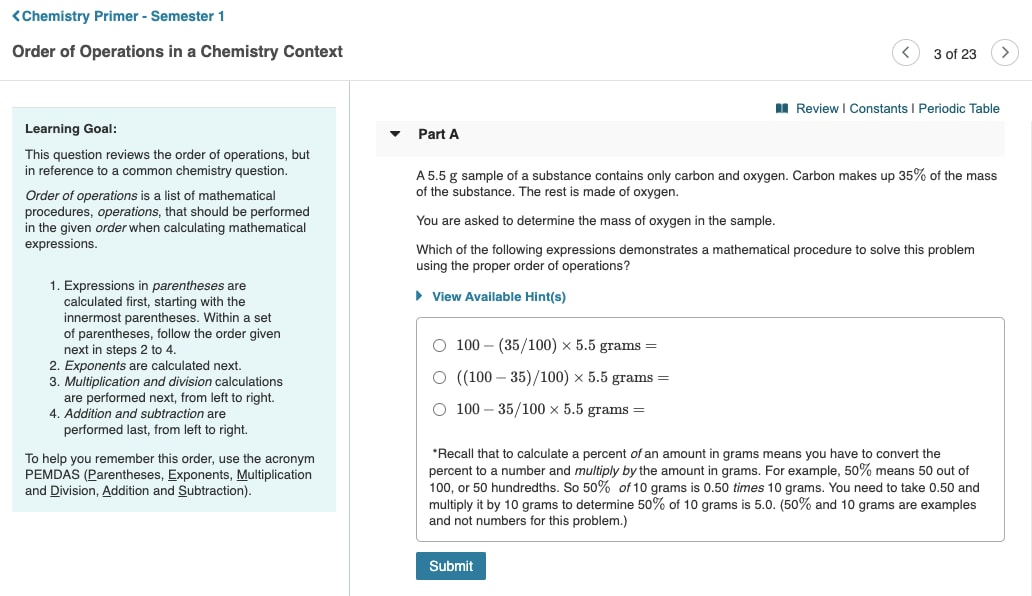
Where do I find it and how can I assign it?
In your course, click on the “Assignments Tab” under “Instructor Tools”, then “Chemistry Primer” or “Physics Primer”, then “Student View”. Here, you can see the selection of topics. You can make edits before assigning the Primer by dragging it to the calendar as you would any other Mastering assignment.
2. MapMaster, Mastering Geology / Geography
For students to contribute to a better future, they need to know the problems the world faces. Having data analysis skills enables students to use geospatial data to understand what is occurring around the world and why.
MapMaster 2.0 is a GIS-inspired, digital atlas that allows students to analyze spatial patterns at regional and global scale using data maps. Exploring data helps students build critical skills and keep them engaged as they see how what they learn can translate to the real-world.
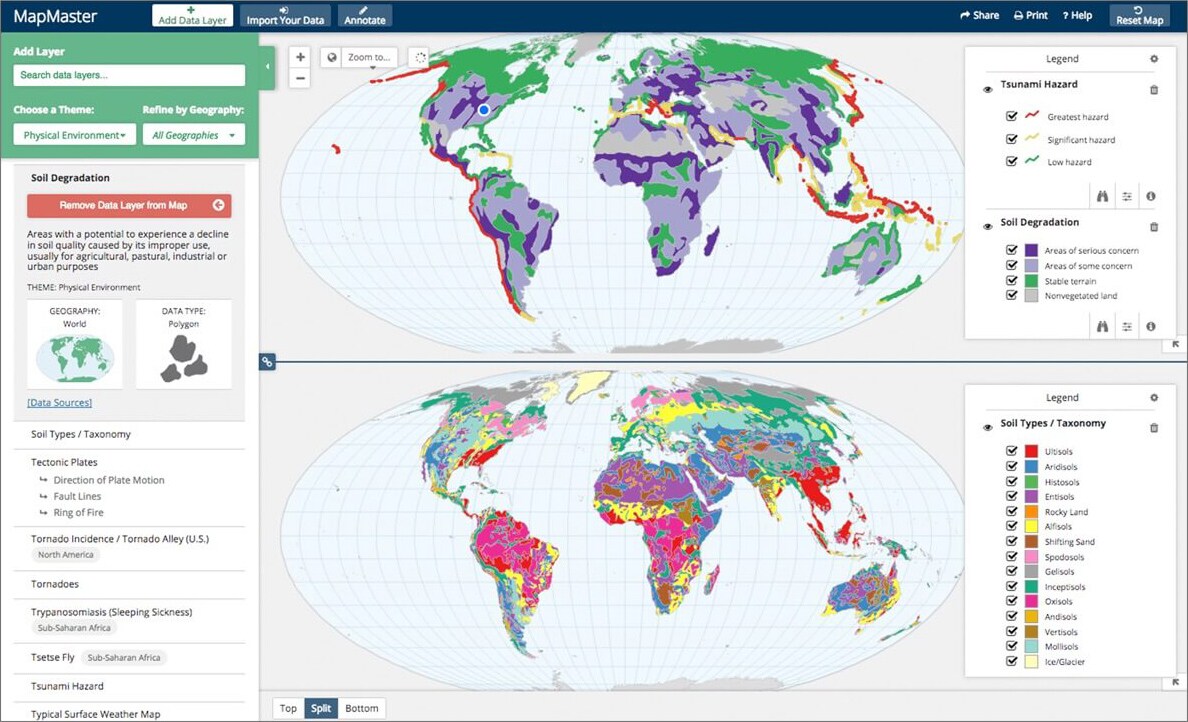
Where do I find it and how can I assign it?
Students can access MapMaster in the Study Area for self-study. To assign auto-graded activities based on MapMaster, click on “Instructor Tools”, then “Item Library”. Select a chapter and type in the keyword ‘MapMaster’ to find relevant MapMaster assignments for each chapter. (Note: not all chapters will have MapMaster activities.)
Revel
1. Experiment Simulations, Revel Psychology
To give students a real opportunity for experiential learning, you can use simulations to engage them in interactive active learning.
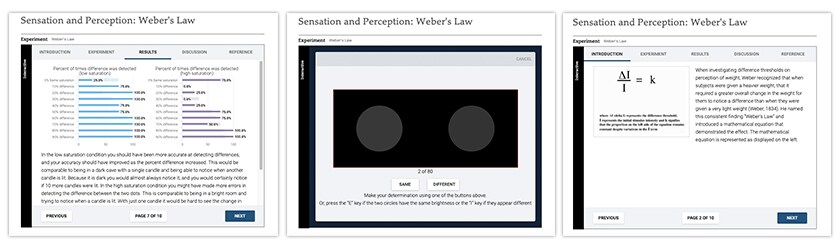
Experiment Simulations in Revel Psychology bring psychology concepts to life for students. By experiencing first-hand the abstract concepts they learn, they will gain a deeper understanding of how theories apply in reality.
Where do I find it and how can I assign it?
After you enter your course, go to Assignments. Under Content and Assessments, click on “Appendix: Experiment Simulations” and set a due date as you would any other Revel content. You can preview the simulations by clicking on them.
2. Shared Media Activities, Revel Communication
Blended (or hybrid) learning has gained prominence in higher education over the past decade and is once again in the spotlight due to the recent COVID-19 pandemic. This delivery model combines face-to-face delivery with technology-powered online learning.
However, creating or sourcing videos and activities for students to learn online can be time-consuming. Shared Media Activities in Revel Communication has pre-built assignments created around various videos you can assign for students to view and respond to. They all align with Revel chapters. You can also create your own activities and allow for peer review. Topics include Nonverbal Communication, Intercultural Communication, Fake News, Social Media, and more.
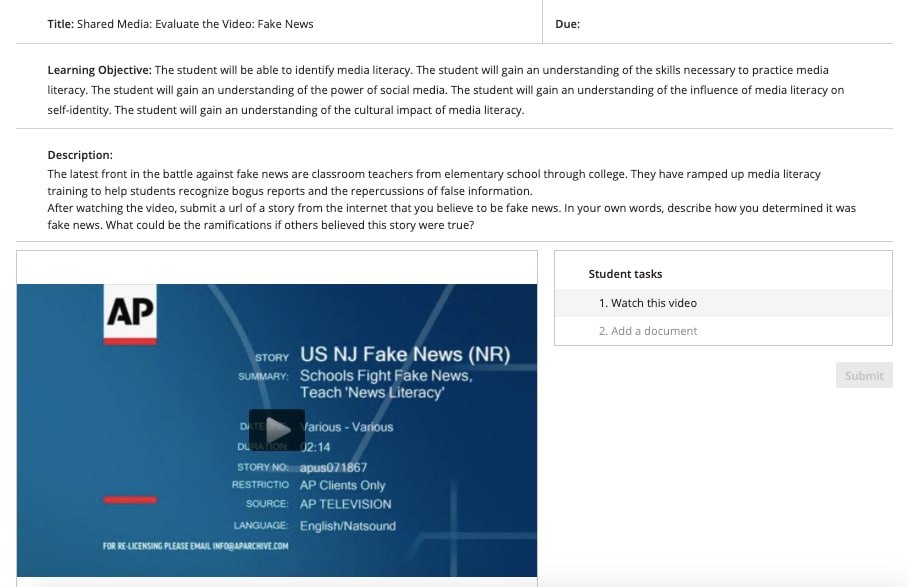
Where do I find it and how can I assign it?
After you enter your course, go to Assignments. Under Content and Assessments, click on each chapter to see the Shared Media Activities available for it. To see all the Shared Media Activities, click “Shared Media Activities to Assign” on the left.
When asked the most helpful thing she learned when moving her course online in light of the COVID-19 pandemic, Amanda Parkes, a Math Professor at Georgian College, said, “learning how to use Pearson products in as many ways as possible.” It helped her transition online easier and made the student learning experience much richer and more convenient.
We hope these interactive activities and features in MyLab, Mastering, and Revel, will help you and your students get the most out of the platforms available to you.