7 Little-Known Features of MyLab, Mastering, and Revel (Part 2)

While many educators use MyLab, Mastering, and Revel to assign homework and assessment, these platforms host a wealth of other engaging activities students can use to improve their understanding of class concepts.
Here are 7 little-known features in MyLab, Mastering, and Revel you can use today. Find 7 more lesser-known features of MyLab, Mastering, and Revel in Part 1 here.
Mastering
1. PhET Simulation Tutorials, Mastering Physics
Many students find physics really difficult. Even students with great math skills struggle with the abstract concepts and theory application. To help them visualize concepts better, you can use PhET simulations in Mastering Physics.
These interactive simulations gives students a way to apply what they’ve learned to a real-life scenario by making decisions or changing variables. This low-stakes environment encourages experimentation where students can learn from their mistakes. Not only will students be able to see concepts and theories in action, but also see how physics is used in the real-world.
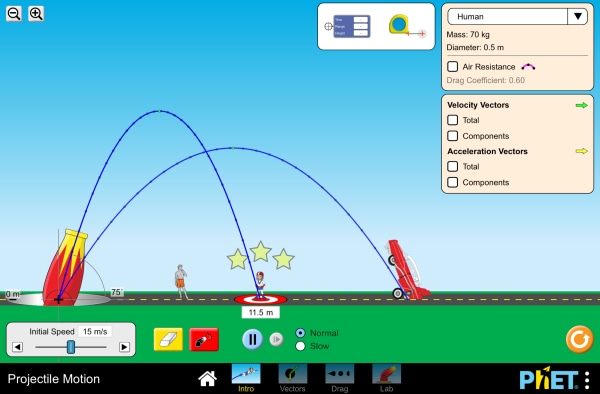
Where do I find it and how can I assign it?
PhET simulations can be found in the Item Library using the “Tutorial” filter.
2. GapFinder, Mastering A&P
In a large introductory course, it can be difficult to spot a struggling student much less know where they’re having trouble and support their learning.
GapFinder helps you see which key prerequisite skills your A&P students are struggling with. You can assign Diagnostic Modules in GapFinder to assess students’ knowledge in key areas like study skills, basic science, and math concepts.
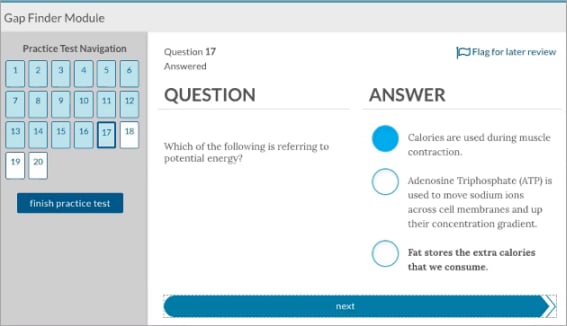
Based on their results, students are automatically recommended Study Modules to remediate their specific knowledge gaps.
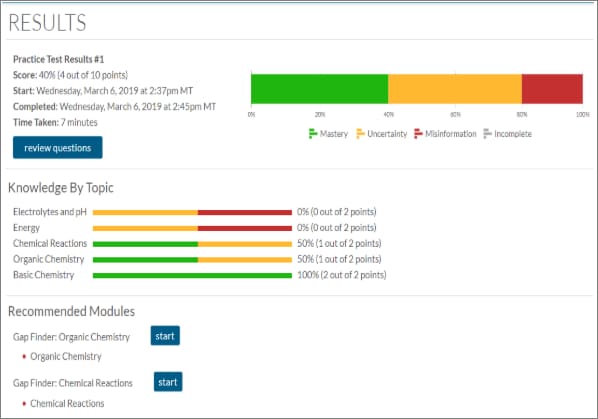
Where do I find it and how can I assign it?
You find and assign Gap Finder modules the same way you assign Dynamic Study Modules. For detailed instructions, visit this page.
MyLab
1. Personalized Study Plan, MyLab English
There are over 12% of international students enrolled in our Canadian public colleges and universities. As they may not have English as their first language, many enroll in English classes to improve their skills.
For any College Communication or Foundational Grammar Skills course, students can follow a personalized Learning Path in MyLab. Based on an initial pre-assessment, the learning path indicates which areas students are proficient in and provides direct links to topics where skill building is needed. It will adapt its recommendations as they improve. These Study Plans allow students to quickly work through modules and make them ready to tackle college-level academic writing.
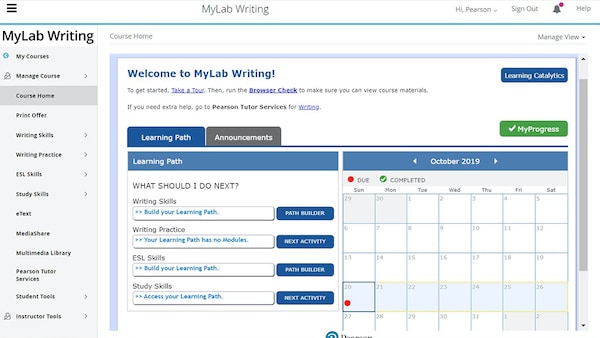
Where do I find it and how can I assign it?
Students can access their personalized Learning Path on their own from their course homepage.
2. Single Player Experiments, MyLab Economics
Like physics, economics is filled with models and theories that students struggle in applying to everyday life. Simulations offer students a chance to apply concepts they learn to scenarios they will likely face in the workforce in an interactive, immersive way.
The Experiments in MyLab Economics are simulations where students actively experience economics concepts by interacting in a simulated market. These experiments cover 6 topics: Market Experiment, Price Floor, Price Ceiling, Taxes, Public Goods Experiment (Charity), Low vs. High quality experiment (TV sales to optimize profit). Find detailed information about each experiment here.
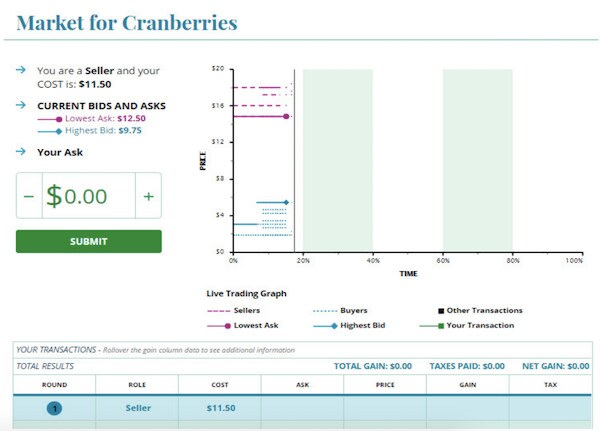
Where do I find it and how can I assign it?
Visit here for detailed instructions on creating and customizing Experiment assignments.
3. Accounting Cycle Tutorial, MyLab Accounting
The Accounting Cycle is one of the most crucial components introductory accounting students need to learn to be successful for intermediate-level courses.
In MyLab, you can assign Accounting Cycle Tutorials, where students learn about each concept in the accounting process through engaging guided interactive activities. If they are stuck, they can refer to a “hint” button.
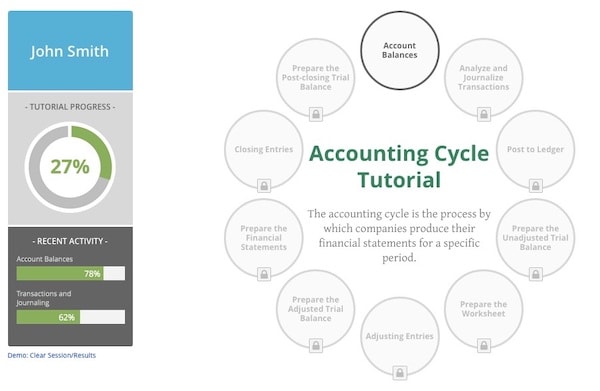
You can track individual student and your whole class’ understanding through a detailed dashboard that feeds directly into the MyLab Accounting gradebook.
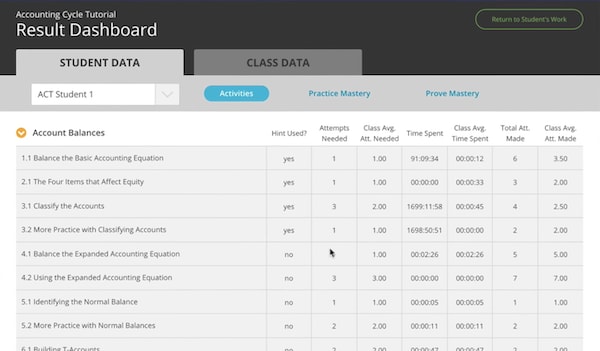
Where do I find it and how can I assign it?
Click “Multimedia Library” in the left column to find Accounting Cycle Tutorials. You can then assign them as you would any other MyLab assignment.
Revel
1. Personal Inventory Assessments, Revel HR/Management/Organizational Behavior
Being an effective leader requires self-reflection and awareness. While students learn about concepts such as leadership styles and company culture in class, they rarely have a chance to connect what they’re learning will to their own careers.
In Revel, you can assign Personal Inventory Assessments (PIAs) for students to learn about their leadership style and reflect on how they would manage a company. They are a collection of 33 online surveys based on the topics and learning objectives of your Revel text.
PIA topics include stress management, emotional intelligence, diagnosing poor performance & enhancing motivation, and communication styles. Click here to try a survey. After students go through the PIA’s survey questions, they will see a visual depiction of their results as well as a comparison to their class or all the students who have taken the assessment before.
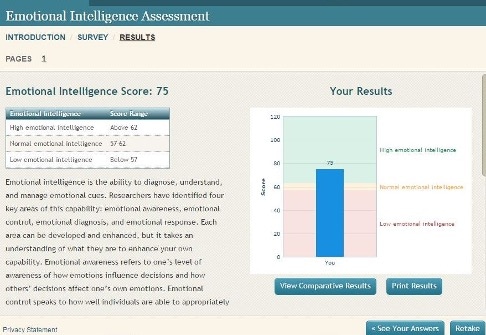
Where do I find it and how can I assign it?
After you enter your course, go to Assignments. Under Content and Assessments, click on “Personal Inventory Assessments” and set a due date as you would any other Revel content. You can preview the simulations by clicking on them. Find detailed information about each of the PIAs and suggested activities or discussion you can use to supplement each assessment.
2. Shared Notes, All Revel
Students not doing their assigned readings is a shared struggle among many educators. However, a 2015 showed that when instructors highlighted and annotated in eTexts for students to reference as they read, students actually read more, highlighted more, and took more notes. Watch this video to understand why.
In Revel, you can easily highlight key concepts for students to pay extra attention to. You can also annotate the text with references to local news, pop culture, or even personal experiences, which immensely improve student learning. Why? Because students can make connections between abstract concepts and familiar information, which improves their understanding of the text.
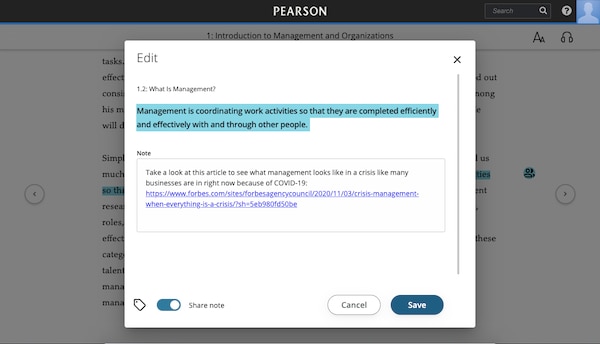
How can I highlight and annotate in Revel?
After you open up your Revel text from the Table of Contents, highlight any part of the text. Then, click the “Person” icon to share your highlight. The same icon should appear to the right of the text when it is shared. To un-share, click the “Person” icon to the right, then click the same icon again in the white bar that appears.
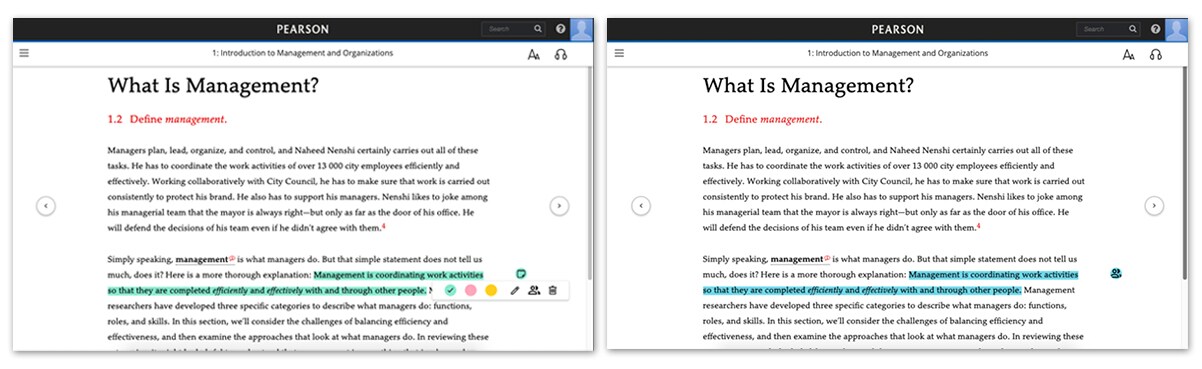
Left: Highlighted text; Right: Text has been shared
To share your notes, click the ‘Pencil’ icon that appears after you have highlighted. It will open up a pop-up box for you to write your note. At the bottom left corner, toggle “Share note”. To see all your shared highlights and notes, click “Highlights and Notes” in the left accordion.
We hope these interactive activities and tools in MyLab, Mastering, and Revel, will help you make most of the platforms and guide your students towards a deeper understanding of course material. For more information or any questions on how to use these tools, contact us.