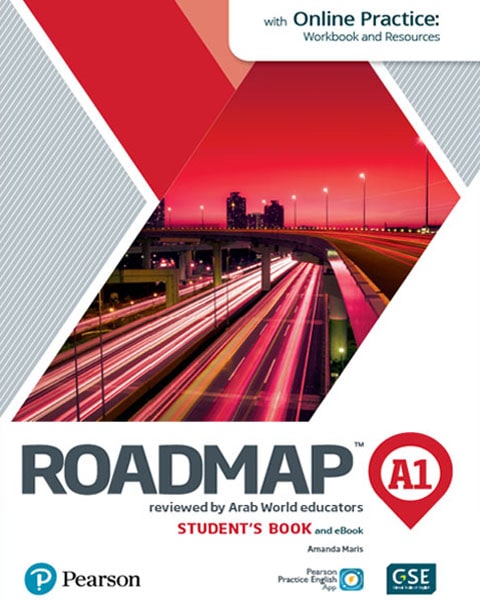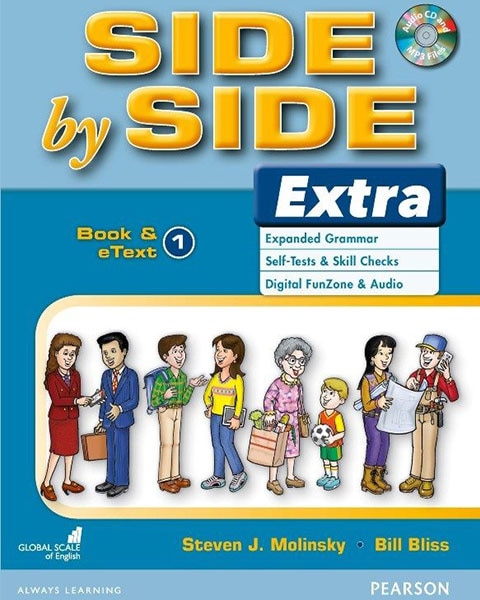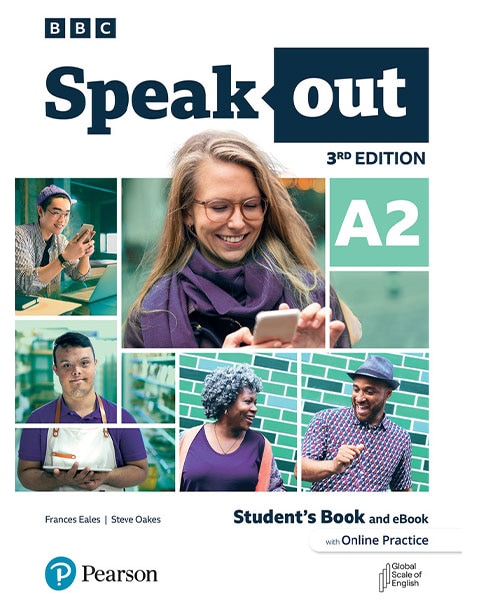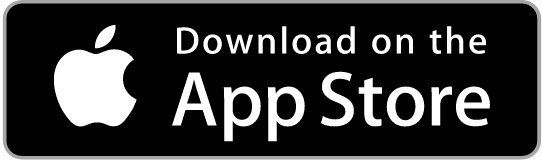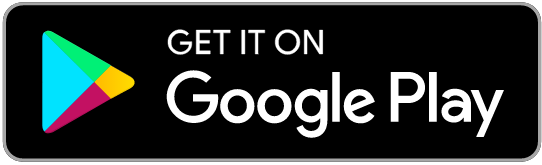Learning a language opens up infinite possibilities
Whether you're learning a language, looking for resources to inspire your students, or wanting to study, work or live abroad, we are proud to empower you on your language journey.
English tests for everyone
No matter your goal, we have the right English test to help you achieve your dream score fast.

The most strategic enabler for international business today is language learning. Don't miss out.
Pearson’s language products can support you in recruitment as well as learning and development.
Trusted by world-leading institutions and employers
“The Versant tests helped us standardize and scale up our recruitment process. This significantly improved the quality of hires on communication skills.”
Abraham Zachariah, Global Head, Learning and Development, Cognizant BPS
Why learn a language with us?

Our learning experts
We have the world’s leading learning experts as part of our team. We are proud of their knowledge, research and skill at putting together language learning journey that empower you with the confidence to be yourself.

Global Scale of English
The first truly global English language standard allows teachers and learners to measure and fast-track progress accurately. It benefits from extensive research with more than 6,000 teachers in 50 countries. Now extended to support teachers and learners of French, Italian and Spanish.

Join our language learning community
Meet and learn from 1,000s of language learning enthusiasts. Receive special access to language learning resources.

Unlock refugee migration
We are proud to partner with Talent Beyond Boundaries, which helps displaced people move internationally for work, including offering free access to PTE.