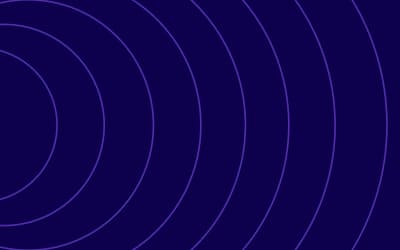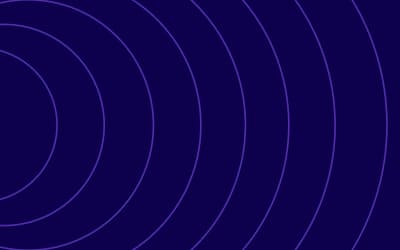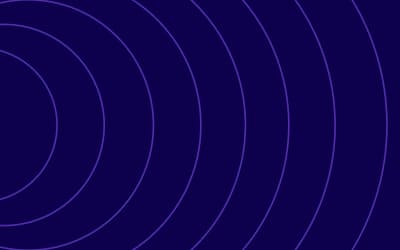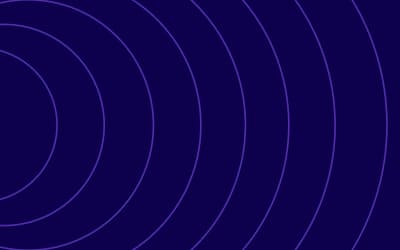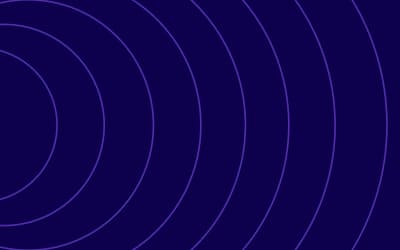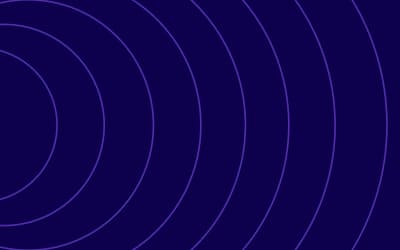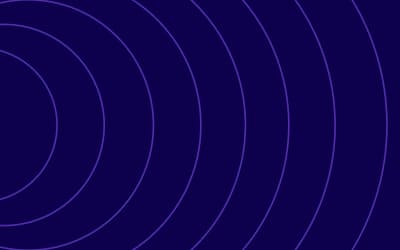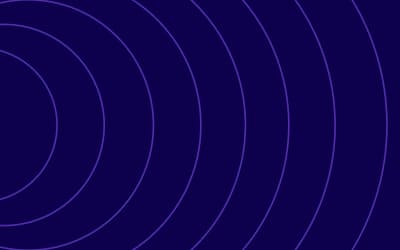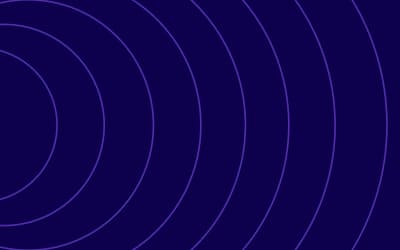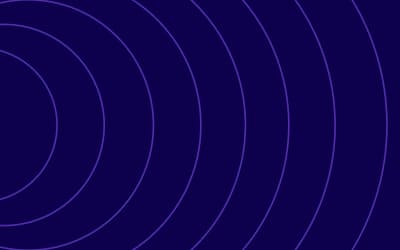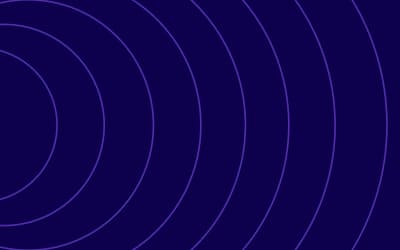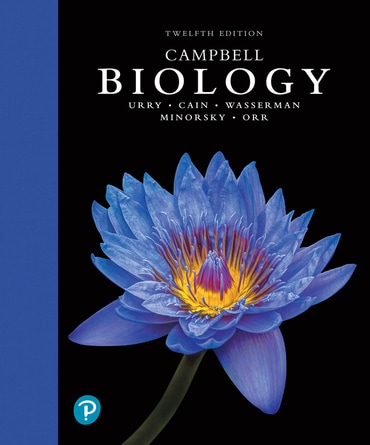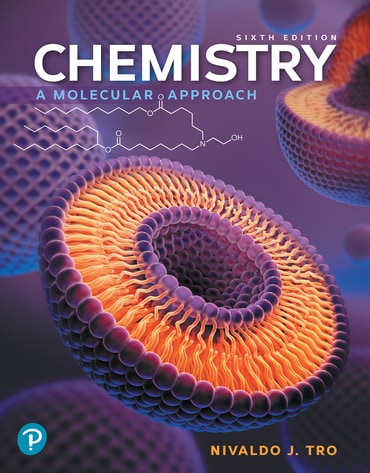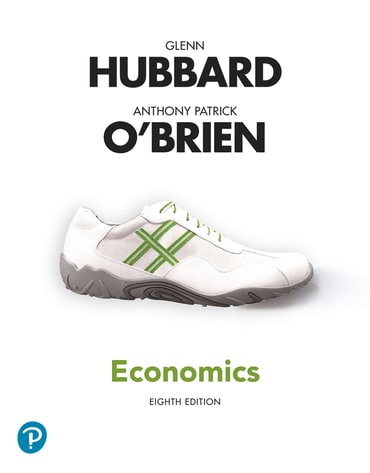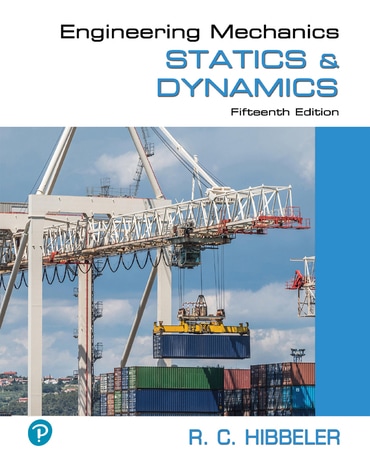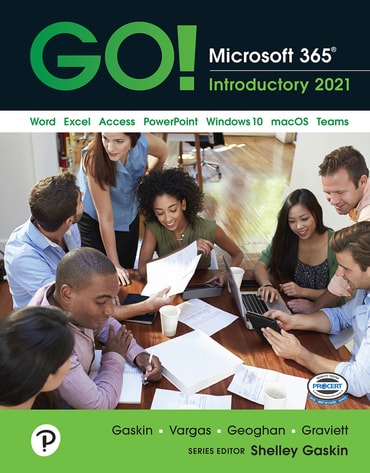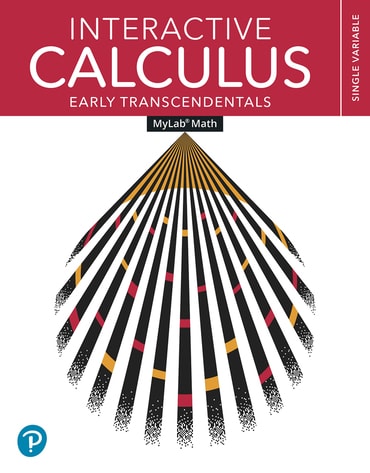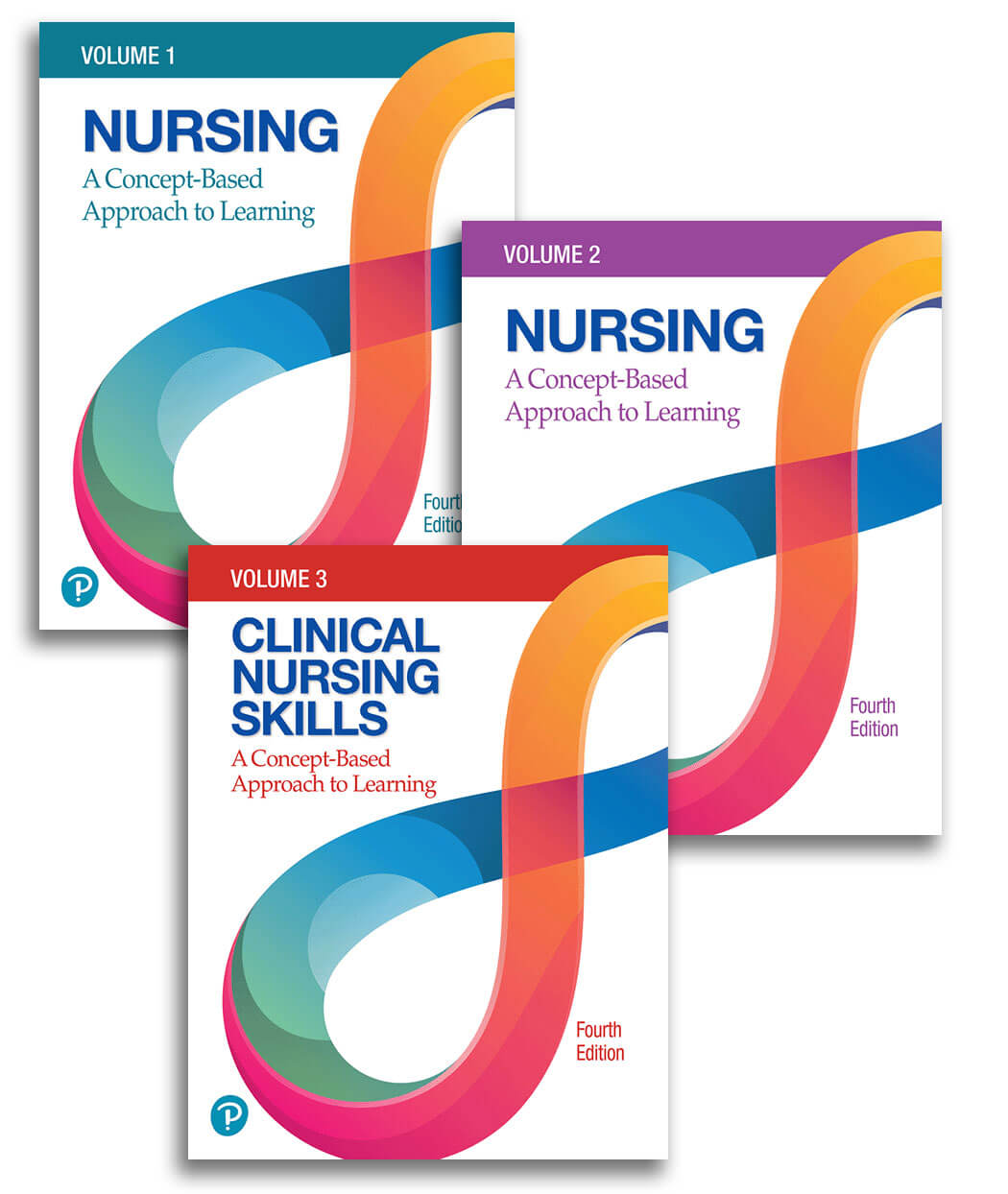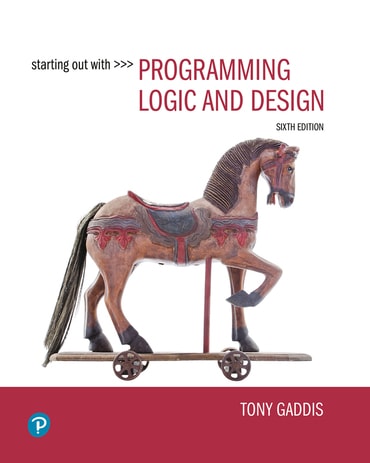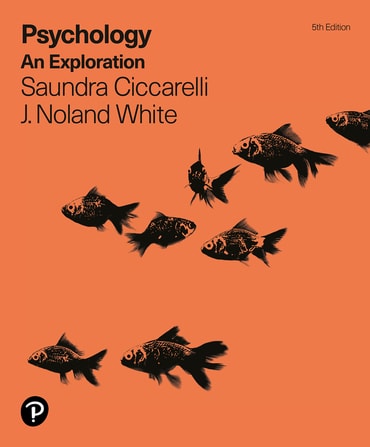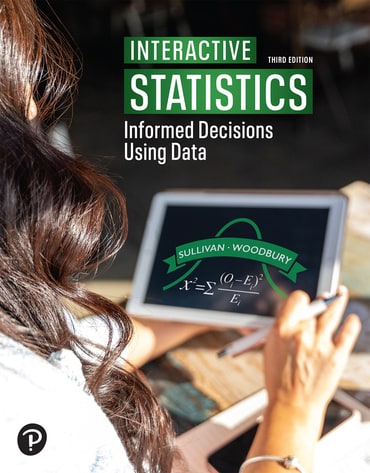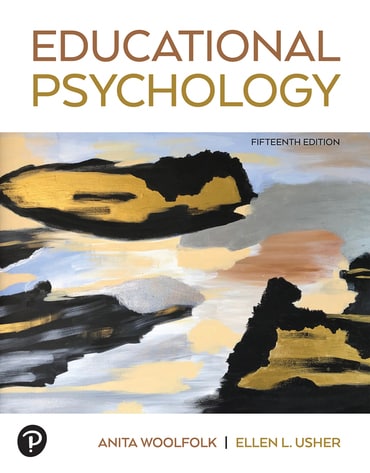Products and services for teaching
Digital Learning Environments

MyLab
MyLab® gives you the tools to easily customize your course and guide students to real results.

Mastering
Mastering® supports the way science and engineering students learn best: through engaging, immersive experiences.
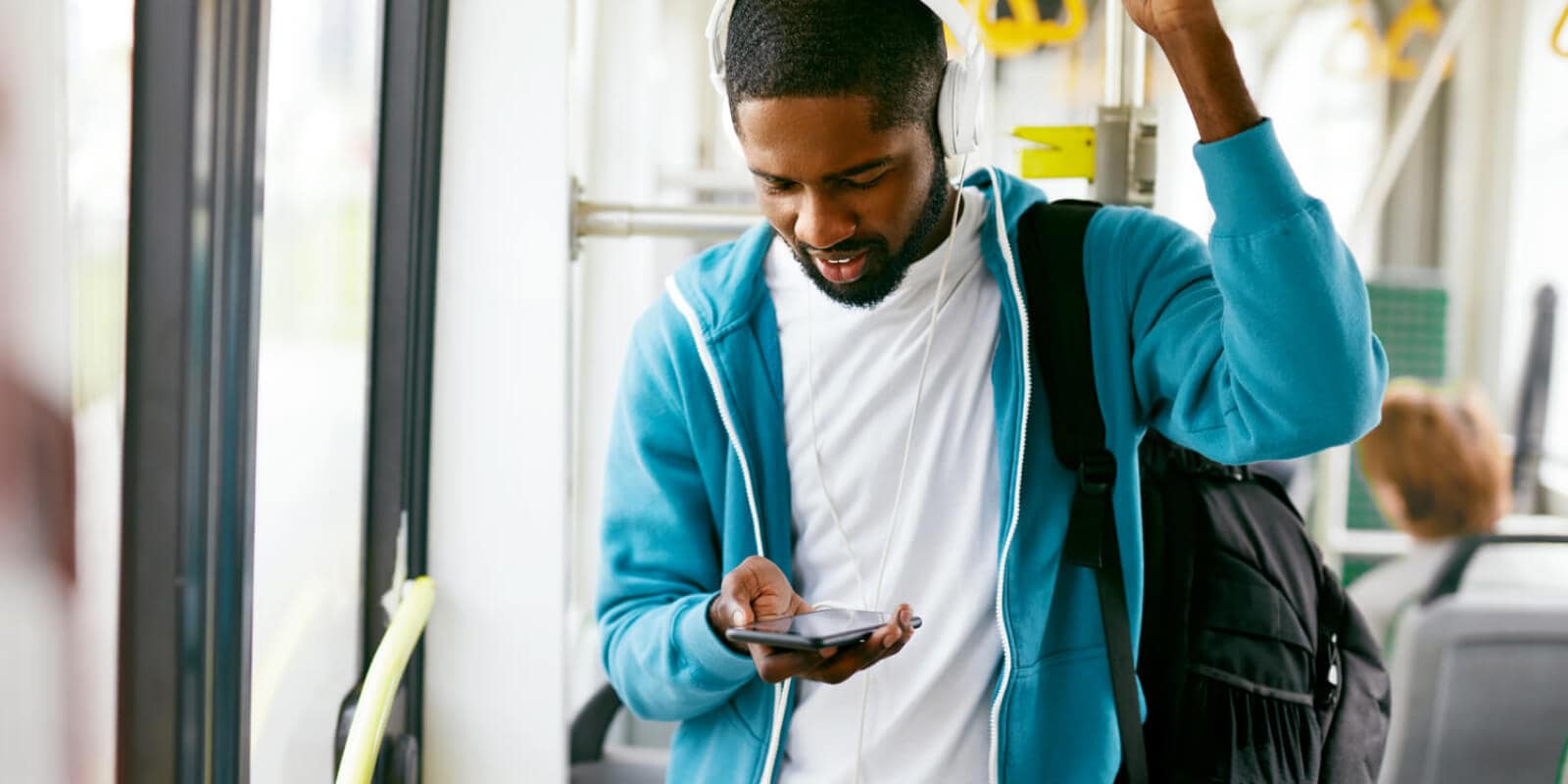
Revel
Revel® enables students to explore and apply concepts as they read, encouraging active participation in learning.
Explore resources by discipline
The disciplines you teach are as unique as you and your students. Explore your area of interest.
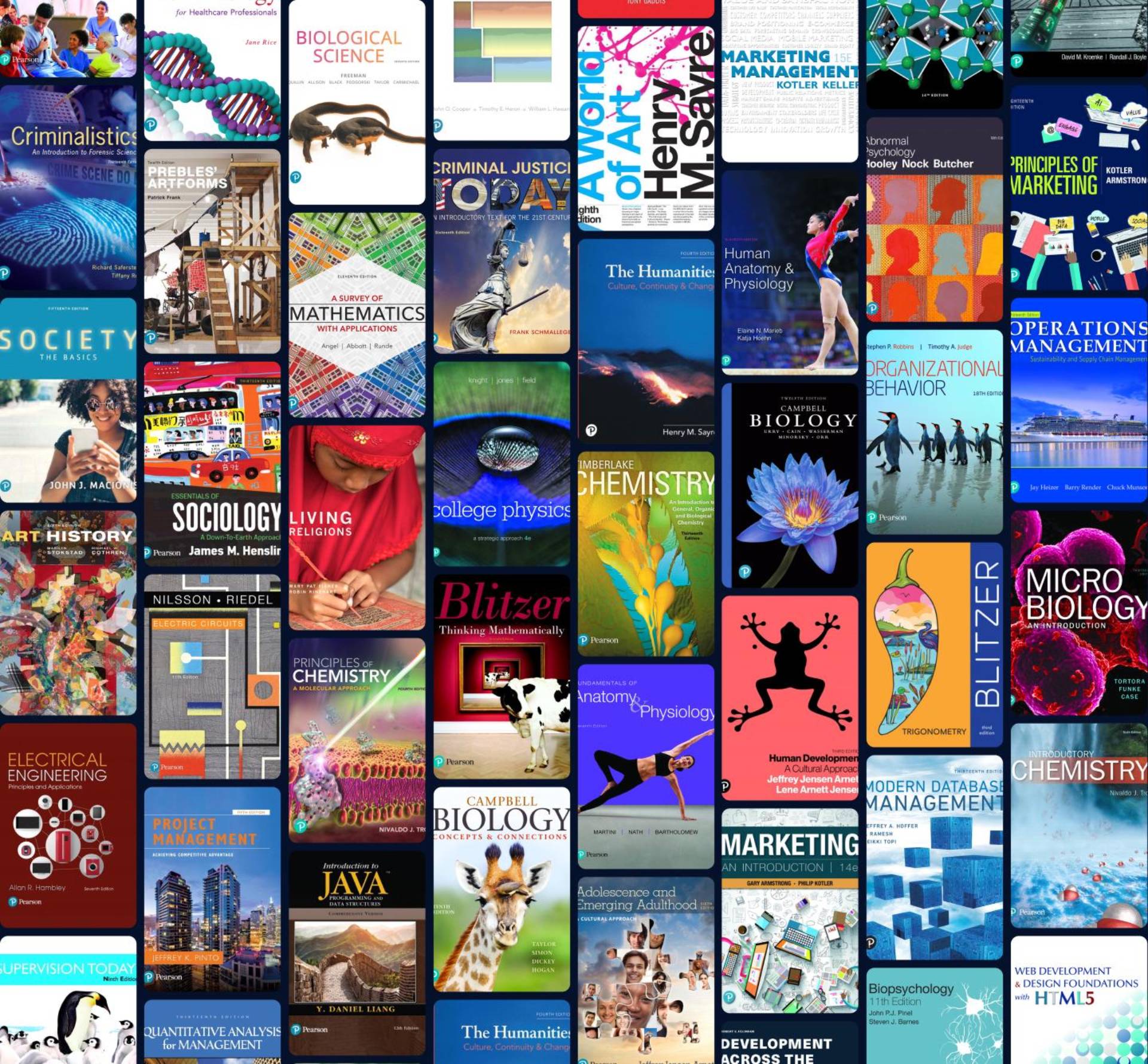
Pearson+
Pearson+ empowers students to choose how they learn best with easy-to-use eTextbooks and study tools.
Products Across the Curriculum