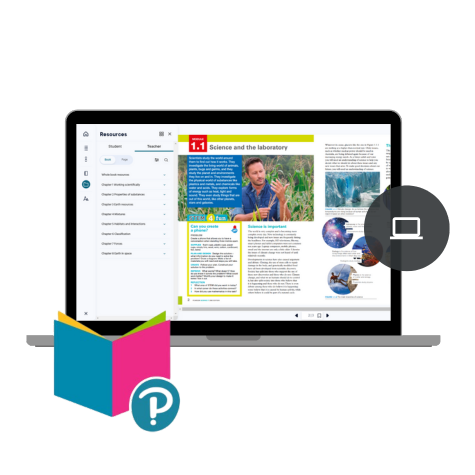Overview
-
Year Levels 7–12
-
Curriculum ACT, NSW, NT, QLD, SA, TAS, VIC, WA
-
Subject Digital
-
Resource Formats Digital
-
Learning Focus History, Geography, Economics, Biology, Chemistry, Physics, French, Italian, Japanese, English, German, Media studies
-
Last Updated Nov 2021
What it is
Reader+ is an intuitive eBook platform for students and educators, giving them access to a digital version of course books and additional resources. It’s built to work seamlessly online and offline, so learners can focus on their reading and activities and not worry about connectivity.
Bring textbooks to life with Reader+
Reader+ can be accessed by tablet, computer or smartphone, helping learners read and study at any time, even when they’re offline. As a learning tool, Reader+ gives both educators and learners a lot of control over their reading and notetaking, with their own digital profile that they can customise and organise to suit their needs.
What it includes
Reader+ 4.0
Overview
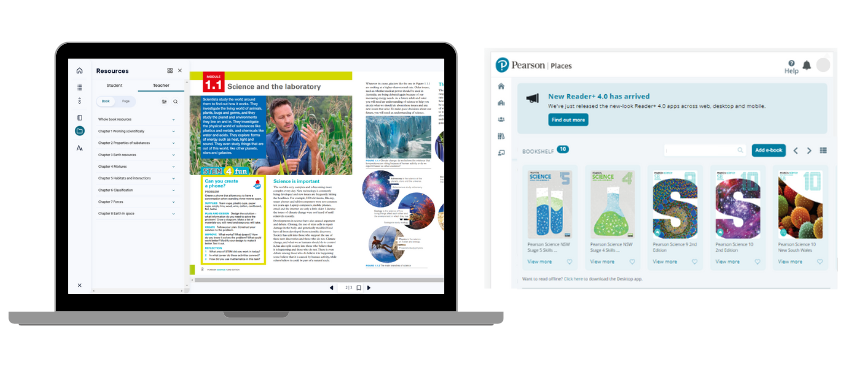
Reader+ provides a personalised learning experience, allowing educators to customise content and activities to suit their learners’ needs. It also includes access to additional resources such as videos, images, and quizzes. Overall, Reader+ aims to enhance the learning experience and support student achievement in secondary schools.
Available Reader+ titles
Science
Reader+ science titles for years 7–10
Reader+ science titles for years 11–12
Available Reader+ titles
Mathematics
Reader+ mathematics titles for years 7–10
Reader+ mathematics titles for years 11–12
Available Reader+ titles
Languages
Reader+ language titles for years 7–12
Available Reader+ titles
Humanities
Reader+ humanities titles for years 7–10
- Pearson Geography
- Pearson Geography New South Wales
- Pearson History
- Pearson History New South Wales
- Pearson Humanities Victoria
- Pearson Humanities and Social Sciences Western Australia
Reader+ humanities titles for years 11–12
Available Reader+ titles
English & the Arts
Reader+ english & arts titles for years 7–12
Reader+ support
You can use the same login credentials between pearsonplaces.com.au and Pearson's eStore, pearson.com/en-au/shop.
If you have created your login on pearsonplaces.com.au, the first time you try to login on this website, you may be asked to accept the terms and conditions and to change your password. Once you change your password, you should use that password to login to many other Pearson websites, including Pearson Places, Revel and ActiveLearn Primary.
When you purchase your eBook online, you will receive an access code. If you purchase a printed book with eBook, it will come with its eBook access code inside the cover.
To activate your code, you'll need to log in to pearsonplaces.com.au. If you don't have an account you will need to create one at pearsonplaces.com.au. Once you have logged into pearsonplaces.com.au click on the 'Add product' button in your bookshelf. Type in your 12 digit access code and click 'Verify product now.
For further help, download the 'How to activate my eBook' guide.
After you activate your code, you'll have access to the eBook for either 15 or 27 months, depending on the length of the subject. Check the eBook's specifications to learn more about the expiry details of the product you’re interested in.
If you accidentally activated your eBook on the wrong account, please contact Customer Service for assistance.
Please get in touch with us via live chat or phone 1300 473 277 and we’ll help you set up a re-activation code.
- Reader+ Learn How To Activate And Ebook, Student Guide Download PDF (435KB)
To create an account, simply visit Pearson Places to sign up. Pearson Places will step you through the short and simple process.
Your username is most likely your school email address. If you’re unsure, please contact Customer Service for assistance. Reach out via email help@pearson.com.au, or live chat.
If you’ve forgotten your password you can visit Pearson Places and follow the prompts to reset it.
To activate a code that has been used before, you'll need to purchase a re-activation code. Download this guide to learn how to activate a secondhand eBook.
- Reader+ Reactivation Code Help For Secondhand, Student Guide Download PDF (373KB)
You can use access your eBooks offline by installing the Reader+ app onto your tablet and mobile.
- Once you’ve downloaded the app, you can download your eBooks directly to the app. All your eBooks will sit on your Bookshelf.
- Click on the cloud icon on the eBook cover. This will now change to the icon with a cloud and icon pointing down. Be patient at this point, try not to tap the icon repeatedly as this can cause the app to freeze.
- When the icon with the cloud and arrow pointing down appears, there should be a green line that runs around the outside of the white circle. This shows the progress of the download.
- Next, a box with an arrow pointing up should appear that indicates the last step before the download is complete.
- Once the download and installation is complete, the book will have a green circle with a white tick. You will now be able to open your books.
All eBooks are accessed via Reader+. And because we take our author’s intellectual property seriously, we don’t provide pdf versions of the eBooks.
Firstly, try logging into pearsonplaces.com.au. If you still cannot log in there either, please contact our Customer Service for assistance.
If you can log in online, but you still cannot log into the app then most likely the issue is with your school’s security settings, which may be blocking access to the Reader+ app.
Your school’s IT Manager needs to adjust the security settings - this is called Whitelisting. Please contact our Customer Service team for instructions on whitelisting: help@pearson.com.au.
For more information about using Reader+, visit the Pearson Places Knowledge Base at pearsonplaces.com.au/knowledgebase
eBook navigation
There are 3 ways to navigate your eBook using the Page Slider at the bottom of the screen:
- Select and drag the blue marker along the line and navigate to your page.
- Type a page number into the box on the right then hit Enter/Go.
- Use the arrows on either side of the text box to navigate backwards and forwards.
For mobile users - Multi touch eBook navigation
- Swipe right or left to turn pages forward or backwards.
- Pinch your fingers together or move them apart on the screen while viewing your book to reduce or enlarge the display.
- Flick the finger in the upward direction on the screen to quickly scroll through long lists and pages. Tap the screen to stop scrolling, or wait for the scrolling to stop.
- Drag by pressing your finger against the screen and dragging it up or down to scroll slowly. Or press your finger against the Page Slider and drag it left or right to navigate between pages.
- Tap the screen of an open eBook to display the Reading menu.
- Press and hold in the text area of an open eBook to create a Highlight or Note.
- Rotate your device to switch from single to double page view.
Please whitelist the below domains and the IP equivalents before accessing Reader+. Whitelist port 80 and port 443.
Domains
- *.gls.pearson-intl.com
- *.gls.pearson-intl.com/foxit-webpdf-web/pc
- www.google-analytics.com/analytics.js
- analytics.google.com
- cognito-identity.us-east-1.amazonaws.com
- cdn.gloss.pearson-intl.com
- *.cloudfront.net
- *.pearson.com
- https://www.pearsonplaces.com.au/